Hi all, Jonathan here again with the latest edition of the Intermittent Mail Sack. We've had some great questions over the last few weeks so I've got a lot of material to cover. This sack, we answer questions on:
Before we get started, however, I wanted to share information about a new service available to Premier customers through Microsoft Services Premier Support. Many Premier customers will be familiar with the Risk Assessment Program (RAP). Premier Support is now rolling out an online offering called the RAP as a Service (or RaaS for short). Our colleagues over on the Premier Field Engineering (PFE) blog have just posted a description of the new offering, and I encourage you to check it out. I've been working on the Active Directory RaaS offering since the early beta, and we've gotten really good feedback. Unfortunately, the offering is not yet available to non-Premier customers; look at RaaS as yet one more benefit to a Premier Support contract.
![]()
Now on to the Mail Sack!
Question
I'm considering upgrading my DFSR hub servers to Server 2012. Is there anything I should know before I hit the easy button and do an upgrade?
Answer
The most important thing to note is that Microsoft strongly discourages mixing Windows Server 2012 and legacy operating system DFSR. You just mentioned upgrading your hub servers, and make no mention of any branch servers. If you're going to upgrade your DFSR servers then you should upgrade all of them.
Check out Ned's post over on the FileCab blog: DFS Replication Improvements in Windows Server. Specifically, review the section that discusses Dynamic Access Control Support.
Also, there is a minor issue that has been found that we are still tracking. When you upgrade from Windows Server 2008 R2 to Windows Server 2012 the DFS Management snap-in stops working. The workaround is to just uninstall and then reinstall the DFS Management tools:
![]()
You can also do this with PowerShell:
Uninstall-WindowsFeature -name RSAT-DFS-Mgmt-Con
Install-WindowsFeature -name RSAT-DFS-Mgmt-Con
Question
From our SharePoint site, when users click on log-off then they get sent to this page: https://your_sts_server/adfs/ls/?wa=wsignout1.0.
We configured the FedAuth cookie to be session based after we did this:
$sts = Get-SPSecurityTokenServiceConfig
$sts.UseSessionCookies = $true
$sts.Update()
The problem is, unless the user closes all their browsers then when they go to the log-in page the browser remembers their credentials. This is not acceptable for some PC's are shared by people. Also, closing all browsers is not acceptable as they run multiple web applications.
Answer
(Courtesy of Adam Conkle)
Great question! I hope the following details help you in your deployment:
Moving from a persistent cookie to a session cookie with SharePoint 2010 was the right move in this scenario in order to guarantee that closing the browser window would terminate the session with SharePoint 2010.
When you sign out via SharePoint 2010 and are redirected to the STS URL containing the query string: wa=wsignout1.0, this is what we call a WS-Federation sign-out request. This call is sufficient for signing out of the STS as well as all relying parties signed into during the session.
However, what you are experiencing is expected behavior for how Integrated Windows Authentication (IWA) works with web browsers. If your web browser client experienced either a no-prompt sign-in (using Kerberos authentication for the currently signed in user), or NTLM, prompted sign-in (provided credentials in a Windows Authentication "401" credential prompt), then the browser will remember the Windows credentials for that host for the duration of the browser session.
If you were to collect a HTTP headers trace (Fiddler, HTTPWatch, etc.) of the current scenario, you will see that the wa=wsignout1.0 request is actually causing AD FS and SharePoint 2010 (and any other RPs involved) to clean up their session cookies (MSISAuth and FedAuth) as expected. The session is technically ending the way it should during sign-out. However, if the client keeps the current browser session open, browsing back to the SharePoint site will cause a new WS-Federation sign-in request to be sent to AD FS (wa=wsignin1.0). When the sign-in request is sent to AD FS, AD FS will attempt to collect credentials with a HTTP 401, but, this time, the browser has a set of Windows credentials ready to provide to that host.
The browser provides those Windows credentials without a prompt shown to the user, and the user is signed back into AD FS, and, thus, is signed back into SharePoint 2010. To the naked eye, it appears that sign-out is not working properly, while, in reality, the user is signing out and then signing back in again.
To conclude, this is by-design behavior for web browser clients. There are two workarounds available:
Workaround 1
Switch to forms-based authentication (FBA) for the AD FS Federation Service. The following article details this quick and easy process: AD FS 2.0: How to Change the Local Authentication Type
Workaround 2
Instruct your user base to always close their web browser when they have finished their session
Question
Are the attributes for files and folders used by Dynamic Access Control are replicated with the object? That is, using DFSR, if I replicate the file to another server which uses the same policy will the file have the same effective permissions on it?
Answer
(Courtesy of Mike Stephens)
Let me clarify some aspects of your question as I answer each part
When enabling Dynamic Access Control on files and folders there are multiple aspects to consider that are stored on the files and folders.
Resource Properties
Resource Properties are defined in AD and used as a template to stamp additional metadata on a file or folder that can be used during an authorization decision. That information is stored in an alternate data stream on the file or folder. This would replicate with the file, the same as the security descriptor.
Security Descriptor
The security descriptor replicates with the file or folder. Therefore, any conditional expression would replicate in the security descriptor.
All of this occurs outside of Dynamic Access Control -- it is a result of replicating the file throughout the topology, for example, if using DFSR. Central Access Policy has nothing to do with these results.
Central Access Policy
Central Access Policy is a way to distribute permissions without writing them directly to the DACL of a security descriptor. So, when a Central Access Policy is deployed to a server, the administrator must then link the policy to a folder on the file system. This linking is accomplished by inserting a special ACE in the auditing portion of the security descriptor informs Windows that the file/folder is protected by a Central Access Policy. The permissions in the Central Access Policy are then combined with Share and NTFS permissions to create an effective permission.
If the a file/folder is replicated to a server that does not have the Central Access Policy deployed to it then the Central Access Policy is not valid on that server. The permissions would not apply.
Question
I read the post located here regarding the machine account password change in Active Directory.
Based on what I read, if I understand this correctly, the machine password change is generated by the client machine and not AD. I have been told, (according to this post, inaccurately) that AD requires this password reset or the machine will be dropped from the domain.
I am a Macintosh systems administrator, and as you probably know, this issue does indeed occur on Mac systems.
I have reset the password reset interval to be various durations from fourteen days which is the default, to one day.
I have found that if I disjoin and rejoin the machine to the domain it will generate a new password and work just fine for 30 days. At that time, it will be dropped from the domain and have to be rejoined. This is not 100% of the time, however it is often enough to be a problem for us as we are a higher education institution which in addition to our many PCs, also utilizes a substantial number of Macs. Additionally, we have a script which runs every 60 days to delete machine accounts from AD to keep it clean, so if the machine has been turned off for more than 60 days, the account no longer exists.
I know your forte is AD/Microsoft support, however I was hoping that you might be able to offer some input as to why this might fail on the Macs and if there is any solution which we could implement.
Other Mac admins have found workarounds like eliminating the need for the pw reset or exempting the macs from the script, but our security team does not want to do this.
Answer
(Courtesy of Mike Stephens)
Windows has a security policy feature named Domain member: Disable machine account password change, which determines whether the domain member periodically changes its computer account password. Typically, a mac, linux, or unix operating system uses some version of Samba to accomplish domain interoperability. I'm not familiar with these on the mac; however, in linux, you would use the command
Net ads changetrustpw
By default, Windows machines initiate a computer password change every 30 days. You could schedule this command to run every 30 days once it completes successfully. Beyond that, basically we can only tell you how to disable the domain controller from accepting computer password changes, which we do not encourage.
Question
I recently installed a new server running Windows 2008 R2 (as a DC) and a handful of client computers running Windows 7 Pro. On a client, which is shared by two users (userA and userB), I see the following event on the Event Viewer after userA logged on.
Event ID: 45058
Source: LsaSrv
Level: Information
Description:
A logon cache entry for user userB@domain.local was the oldest entry and was removed. The timestamp of this entry was 12/14/2012 08:49:02.
All is working fine. Both userA and userB are able to log on on the domain by using this computer. Do you think I have to worry about this message or can I just safely ignore it?
Fyi, our users never work offline, only online.
Answer
By default, a Windows operating system will cache 10 domain user credentials locally. When the maximum number of credentials is cached and a new domain user logs onto the system, the oldest credential is purged from its slot in order to store the newest credential. This LsaSrv informational event simply records when this activity takes place. Once the cached credential is removed, it does not imply the account cannot be authenticated by a domain controller and cached again.
The number of "slots" available to store credentials is controlled by:
Registry path: HKEY_LOCAL_MACHINE\SOFTWARE\Microsoft\Windows NT\CurrentVersion\Winlogon
Setting Name: CachedLogonsCount
Data Type: REG_SZ
Value: Default value = 10 decimal, max value = 50 decimal, minimum value = 1
Cached credentials can also be managed with group policy by configuring:
Group Policy Setting path: Computer Configuration\Policies\Windows Settings\Security Settings\Local Policies\Security Options.
Group Policy Setting: Interactive logon: Number of previous logons to cache (in case domain controller is not available)
The workstation the user must have physical connectivity with the domain and the user must authenticate with a domain controller to cache their credentials again once they have been purged from the system.
I suspect that your CachedLogonsCount value has been set to 1 on these clients, meaning that that the workstation can only cache one user credential at a time.
Question
In Windows 7 and Server 2008 Kerberos DES encryption is disabled by default.
At what point will support for DES Kerberos encryption be removed? Does this happen in Windows 8 or Windows Server 2012, or will it happen in a future version of Windows?
Answer
DES is still available as an option on Windows 8 and Windows Server 2012, though it is disabled by default. It is too early to discuss the availability of DES in future versions of Windows right now.
There was an Advisory Memorandum published in 2005 by the Committee on National Security Systems (CNSS) where DES and all DES-based systems (3DES, DES-X) would be retired for all US Government uses by 2015. That memorandum, however, is not necessarily a binding document. It is expected that 3DES/DES-X will continue to be used in the private sector for the foreseeable future.
I'm afraid that we can't completely eliminate DES right now. All we can do is push it to the back burner in favor of newer and better algorithms like AES.
Question
I have two Issuing certification authorities in our corporate network. All our approved certificate templates are published on both issuing CAs. We would like to enable certificate renewals from Internet with our Internet-facing CEP/CES configured for certificate authentication in Certificate Renewal Mode Only. What we understand from the whitepaper is that it's not going to work when the CA that issues the certificate must be the same CA used for certificate renewal.
Answer
First, I need to correct an assumption made based on your reading of the whitepaper. There is no requirement that, when a certificate is renewed, the renewal request be sent to the same CA as that that issued the original certificate. This means that your clients can go to either enrollment server to renew the certificate. Here is the process for renewal:
- When the user attempts to renew their certificate via the MMC, Windows sends a request to the Certificate Enrollment Policy (CEP) server URL configured on the workstation. This request includes the template name of the certificate to be renewed.
- The CEP server queries Active Directory for a list of CAs capable of issuing certificates based on that template. This list will include the Certificate Enrollment Web Service (CES) URL associated with that CA. Each CA in your environment should have one or more instances of CES associated with it.
- The list of CES URLs is returned to the client. This list is unordered.
- The client randomly selects a URL from the list returned by the CEP server. This random selection ensures that renewal requests are spread across all returned CAs. In your case, if both CAs are configured to support the same template, then if the certificate is renewed 100 times, either with or without the same key, then that should result in a nearly 50/50 distribution between the two CAs.
The behavior is slightly different if one of your CAs goes down for some reason. In that case, should clients encounter an error when trying to renew a certificate against one of the CES URIs then the client will failover and use the next CES URI in the list. By having multiple CAs and CES servers, you gain high availability for certificate renewal.
Other Stuff
I'm very sad that I didn't see this until after the holidays. It definitely would have been on my Christmas list. A little pricey, but totally geek-tastic.
This was also on my list, this year. Go Science!
![]()
Please do keep those questions coming. We have another post in the hopper going up later in the week, and soon I hope to have some Windows Server 2012 goodness to share with you. From all of us on the Directory Services team, have a happy and prosperous New Year!
Jonathan "13th baktun" Stephens
![]()























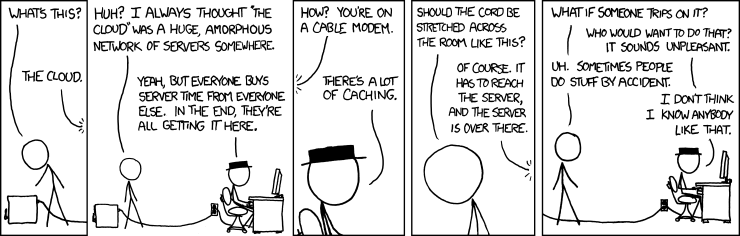


































![clip_image002[6] clip_image002[6]](http://blogs.technet.com/cfs-file.ashx/__key/communityserver-blogs-components-weblogfiles/00-00-00-58-02-metablogapi/0250.clip_5F00_image0026_5F00_thumb_5F00_117ED0B6.jpg)





![clip_image001[5] clip_image001[5]](http://blogs.technet.com/cfs-file.ashx/__key/communityserver-blogs-components-weblogfiles/00-00-00-58-02-metablogapi/1715.clip_5F00_image0015_5F00_thumb_5F00_3AF58215.jpg)







